DEVELOPER / PUBLISHER
David Braben & Ian Bell
Imagineer
Year
1991
Genre
Space trading and combat simulator
Mode
2 joueurs
Story
Introduction
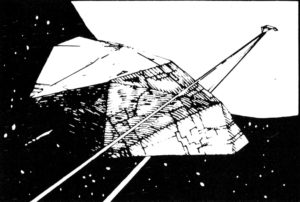
Congratulations for purchasing this Faulcon de Lacy Cobra Mk III fast space trading and combat craft. This flight manual supplied with the craft is designed to familiarise you with all the aspects of space flight, combat and trading provided by the advanced systems aboard your new ship, and we hope you enjoy it.
Your Cobra Mk Ill comes with a single pulse laser, three homing missiles and fore and aft shields fitted as standard equipment. Many extras are available for the Cobra, which you can pay for from the profits you make while trading. Alternatively, Cobras are ideal for bounty hunting (collecting bounty by hunting down pirates), and sadly are occasionally used by some unscrupulous pilots for piracy.
The craft is approved by the Elite federation of pilots. They are a group known throughout the eight galaxies for their expertise in space combat. Your ship-board computer will tell you your official combat rating according to the Elite federation. This starts as « Harmless » and progresses all the way to « Elite« . Becoming « Elite » shows acceptance in to the Elite federation it If, the dream of pilots everywhere.
Buttons
Control System
The Cobra Mk III is of course equipped for the highest G-forces experienced during combat, so it comes with the latest in control systems which can operate the ship entirely from the main Slouch-o-matic acceleration couch. The controller does different things if button B is pressed:
 Manette Multidirectionnelle
Manette Multidirectionnelle
Up
Dive
Speed Up (B pressed)
Down
Climb
Slow down (B pressed)
Left and right
Roll left and
Roll right
Move selector left and right (B enfoncé)
 Button A
Button A
Fires the lasers
 Button Start
Button Start
Pause
 Button Select
Button Select
Activates the current icon
(Pressing Button B twice in quick succession also does this)
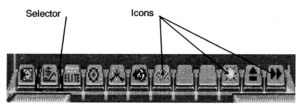
The Selector square (left) is used to select icons by moving it over them. To activate the icon press SELECT.
Sometimes an icon will appear blank. This happens when a function is not available For instance the « Missile » icon does not show when you have no missiles left.
How to play
Getting Started
Once you have turned on the power to your Cobra Mk III, your main display should first show the logo of the Elite Pilots Federation (shown on the right), to show they have approved the quality of construction of your craft. Press START when you are ready. The screen will then show a succession of different space craft, for recognition practice. This is what your ship’s computer displays when it is idle.
Your Cobra Mk Ill has a facility to simulate practice combat sessions. This is engaged by pressing START on the controller. After a short message, combat begins with your Cobra Mk III fitted with a beam laser and three homing missiles pitted against three poorly equipped craft, each with a pulse laser.
If you would to try this practice combat straight away, press START. Your ship-board computer will time these sessions, and tell you how long you took to destroy all three enemy craft. You can use missiles if you like (see « Advanced Combat »), but there is a sixty second penalty on the time for each missile used.
More experienced pilots may pass through this by pressing SELECT on their controller.
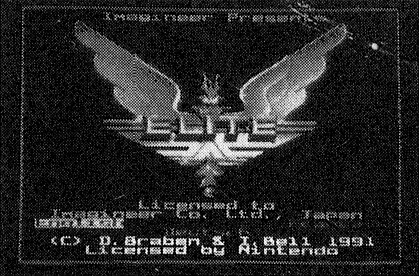
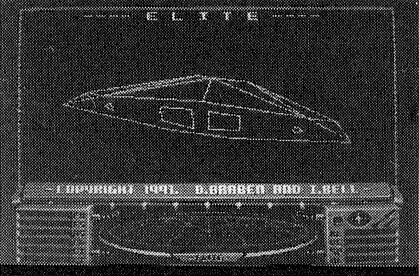
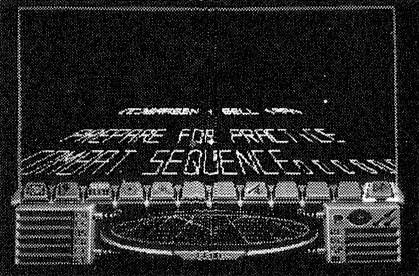
A Trial Run in your Cobra Mk III
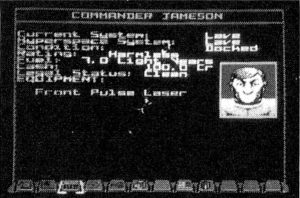
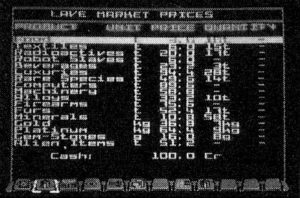
New pilots are expected to go on a relatively safe run to test out their Cobra Mk III, and to familiarise themselves with the controls. The recommended run from the Faulcon de Lacy shipyards orbiting Lave is the 5.6 light years to the Corporate State of Zaonce, where there is little or no piracy.
Lave is an agricultural world, so food and textiles are quite cheap. It is recommended to take some cargo on this run, otherwise you are not fully testing the Cobra. Take all the food available, and fill up to maximum (20 tonnes) with textiles.
Buying Some Cargo
To do this, use the selector square to select the « Stock Market » icon and activate it. This shows a list of all of the trade items available on Lave. The current amount of each item in your cargo bay is shown in the right hand column.
Now buy 16 units of food by holding down the RIGHT button. The display now shows 16 tonnes of food at the top of the right-most column, and a dash in the column to its left to show there is no more left. Move down one row and buy 4 tonnes of textiles. You can see whats in the cargo bay by activating the « Inventory » icon.
Stock Market Icon
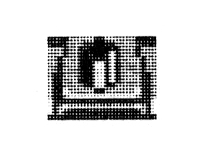
Inventory Icon
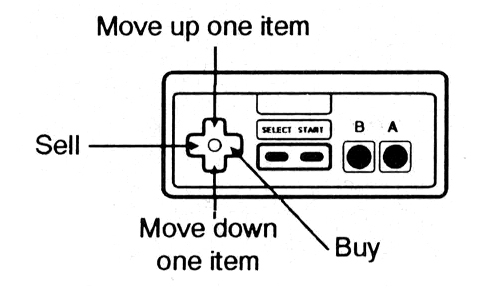
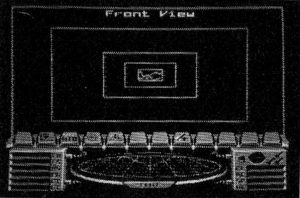
Launching from the Space Station
Now select the « Launch » icon, and activate it. You will briefly see the force shield at the entrance to the space station as you are launched out into space. Then you will see the planet Lave rotating below. The Cobra Mk III is not equipped to enter a planet’s atmosphere, because the weight of shielding required would make it too slow for combat. This is why all trading is done at the space station. Press UP or DOWN until the planet is no longer on the view screen. This is to make sure you do not hit it while you are preparing for a hyperspace jump!
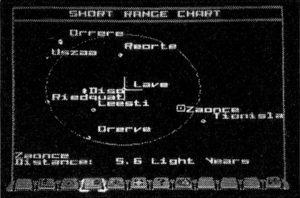
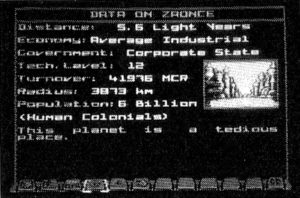
Using the Local Map
Now select the « Map » icon, and activate it. This shows the positions of the nearby star systems, with Lave in the centre. The ring shows the distance your Cobra Mk III can travel using the amount of fuel you currently have aboard. Use the controller to move the small cross overthe Zaonce system, then activate the « Date on System » icon (it should already be selected). This display shows information on Zaonce from the archives of your Cobra Mk Ill. Activate the « Map » icon again when you are ready.
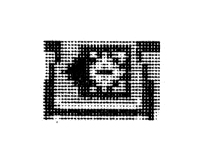
Launch icon
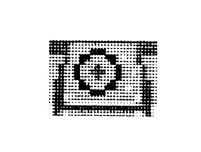
Map icon
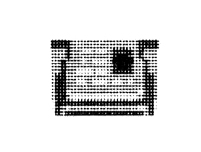
Data on System icon
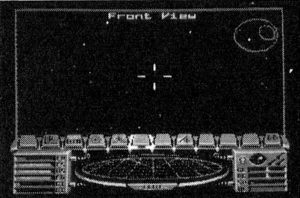
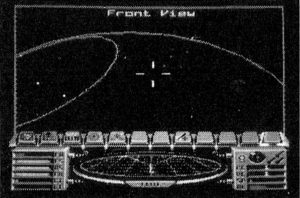
Making a Hyperspace jump
Now select and activate the « Front View » icon. then select and activate the « Hyperspace » icon. This shows a count-down while your hyperdrive engines charge up for the jump though hyperspace. After the jump, you are in the Zaonce system.
Now the riskiest part – piloting your Cobra to a space station. Zaonce is one of the safest systems, so you are unlikely to be attacked.
Finding the Planet
Use the compass (see picture) to point your Cobra towards the planet. To do this. turn until the solid green dot shows on the compass. If you can see a hollow dot then turn around. Now turn the ship until the dot is in the centre of the compass, when the planet should be visible on the main screen. Point your craft directly at it, and accelerate to full speed (see « Control System » on page 3 if you have forgotten how to do this). Now select an activate the « Fast Forward » icon. This skips through until something happens. Keep activating it until the icon disappears. This means a further skip would have taken you too near the planet, or you are being attacked. If attacked, then do your best to destroy the attackers. This will be quite hard, as you have no extra weapons.
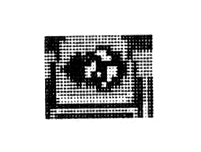
hyperspace icon
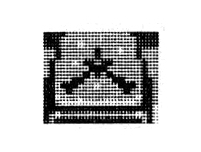
Front view icon
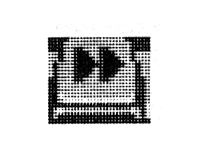
Fast forward icon
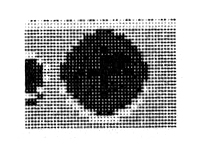
The compass
Right
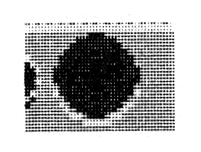
The compass
Left
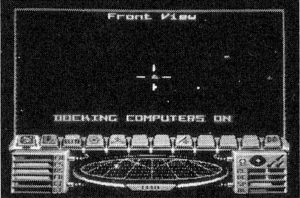
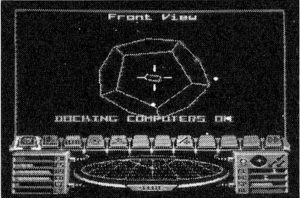
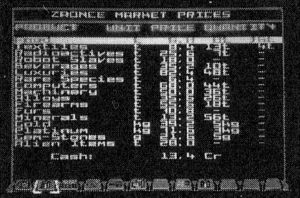
Finding a Space Station and Docking
You should now be quite near to one of the space stations orbiting the planet Zaonce. When your scanner detects one, the « Docking Computer » icon should appear. Using the Docking Computer will cost you five credits. It is safest for you to use it on your first trip, since manual docking is very hard, so select and activate this icon.
If you don’t want to watch the docking, use the « Fast Foward » icon, which will take you directly into the space station.
If you would like to try manual docking, then you must line the Cobra up with the slot on the front of the space station, and match your ship’s roll to it while you fly through the slot. If you are going slowly enough then your shields will resist any minor impacts, and you will dock safely. If you are unsure, watch the Docking Computer before trying it yourself.
You are now safely docked atZaonce, so select the « Stock Market » icon and sell all your cargo. The prices on the Stock Market fluctuate between visits, but you should now have over 150 Credits cash. Quite a profit for your first mission
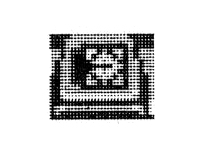
Docking computer icon
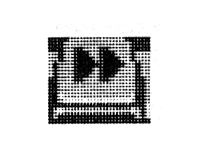
Fast forward icon
Storing your Position
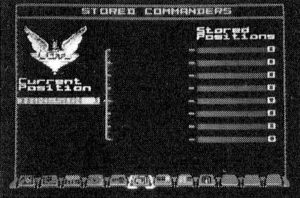
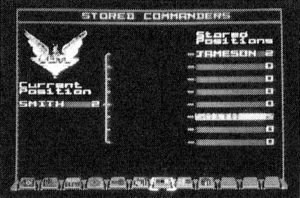
It is sensible to store this position, so you can come back to it later. To do this, select and activate the « Stored Positions » icon (You may only store positions while docked). The commmander starts with the name « Jameson » but this can be changed.
To change the name select and activate the « Change Name » icon. Use UP or DOWN on the controller to select the first letter of the name you want. Then press RIGHT and do the next letter. If you make a mistake press LEFT and try again. Press button A once you have done the last letter.
Now store your commander’s file by moving it into one of the eight storage slots on the right of the screen using the controller.
To select a different commander move up and down the list of stored positions until the one you want is highlighted,
and move it to the « Current Position« . If you do not wish to save your position, then press LEFT from the current position.
When turning off the power to the Control Deck, you must hold down the RESET button. Failure to do so may result in loss of your stored commanders. The battery is used to retain commanders for five years, but conditions under which the Game Pak is kept !such as exposure to high temperatures) may shorten the battery’s life.

Stored Positions Icon
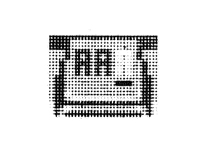
Change Name Icon
Buying Extra Ship Equipment
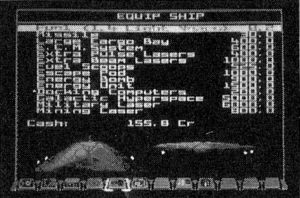
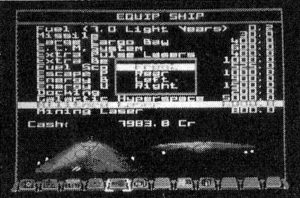
Select and activate the « Equip Ship » Icon. This mode connects directly with the space station’s computer network which will immediately arrange fitment of any item. Fuel is also bought here. Items fitted here may not be sold again since they become a part of your ship, so choose carefully!
Choose the item you would like to buy, and press button A to buy it. You will only be allowed to buy an item if you have enough cash, and if you have room for it. When buying fuel. hold down button A until you have all the fuel that you want.
When buying lasers, a list of different directions will appear, as in the picture on the right. These correspond to the different combat views. If you choose a direction in which you already have a laser, then that laser is replaced by the new one and its cost refunded to you.
Higher Tech. Level worlds have more equipment available on them than lower levels. The Tech Level of a world is listed on the « Data on System » page
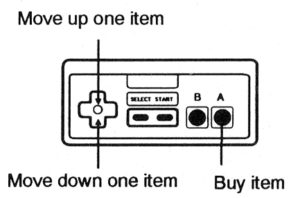
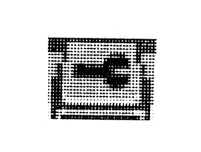
Equip Ship Icon
Advanced Combat
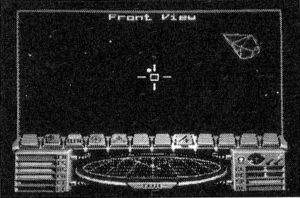
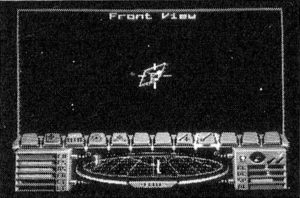
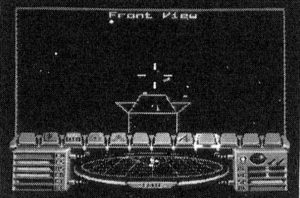
Missiles
In addition to lasers, the Cobra comes with three missiles, and may carry up to four. To fire a missile, it must first be given a target. To do this select and activate the « Arm Missile » icon. This will cause one of the missile indicators to flash, and a yellow targeting square to flash in the middle of the gun sight.
Now turn your Cobra until the object you wish to fire the missile at is centred in your sights. When this happens the targeting square will stop flashing and the « Fire Missile » icon will appear. If you targeted the missile at the wrong object by mistake then activating « Aim Missile » again will disarm it.
To fire the missile select and activate the « Fire Missile » icon. You do not need to be pointing at the object for this. The missile will then try to destroy its target, but may be shot down, or destroyed with ECM, or may run out of fuel if the target was too far away. Remember to use missiles wisely as they will cost 30 Credits to replace.
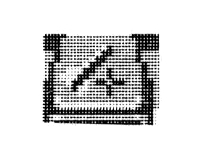
Arm Missile icon
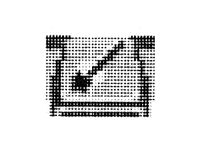
Fire missile icon
Using the Scanners
Your scanners show where other objects are relative to you, and help to find objects which are off the screen. Your ship is always at the centre of the scanner area, and other objects are colour coded according to their type.
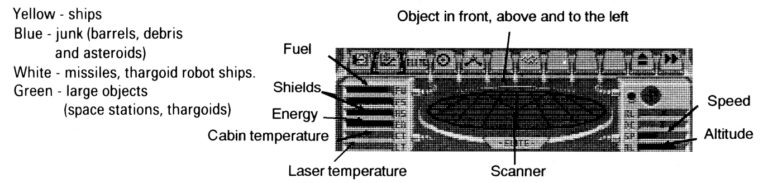
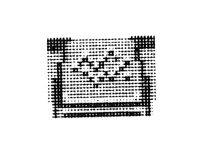
ECM
ECM (Electronic Counter Measures) is used to destroy all missiles in the vicinity and is activated using the « ECM » icon. Any ship can have ECM but most cannot afford it. The ECM field causes a zig-zag effect on the display. This happens even if it was the ECM of another ship.
Fuel Scoops
Fuel Scoops enable the Cobra to skim hydrogen fuel off the surface of the sun. They activate automatically, and a message is displayed to show they are working. They can also be used to scoop up cargo canisters and other debris. This is done by flying at one so that it passes just between the view screen. The item a canister is briefly printed up, but beware since it is possible to pick up illegal goods like this.
Extra Energy unit
This allows the Cobra’s energy banks and shields to recharge more rapidlyElles permettent aux champs de force et aux niveaux d’énergie du Cobra de se recharger plus rapidement
Pulse Lasers
One set is fitted to the front view of the Cobra Mk Ill as standard. They automatically cut off when they have overheated, and will soon cool down.
Beam lasers
These are powerful lasers which fire continuously. They use more power than a pulse laser and overheat more quickly.
Military Lasers
A more powerful version of the beam laser, originally designed for military use.
Mining Lasers
A special high power pulse laser. Not much good for combat since they take a long time to charge up, but they reduce asteroids to usable fragments of minerals which can be scooped up with Fuel Scoops. Good for use in Left or Right views.
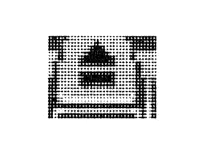
Escape capsule
A life support pod, often seen ejecting from stricken craft during a battle. This carries a pilot in suspended animation to the nearest space station. It also includes an insurance policy which will replace the pilot’s ship with a new one. All cargo is lost, and the escape capsule is not replaced. This is activated using the « Escape Capsule » icon.
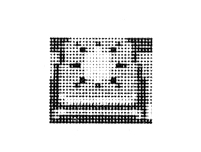
Energy Bomb
Use with care, since if destroys all smaller ships (not Thargoids or space stations) in the vicinity, except the ship using it. This only works once, then a new one can be bought. It is activated using the « Energy Bomb » icon.
Advanced Interstellar Navigation

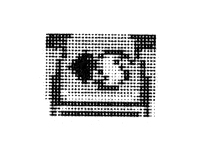
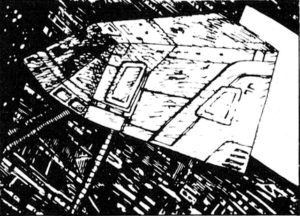
Galactic Map
You have already seen how to make hyperspace jumps. To plan over a larger distance use the Galactic Map. Get the Local Map on the screen (as on page 6), then select and activate the « Map » icon again. This will give a display like that one the right. Now switch between « Data on System » and this map to plan your route.
Galactic Hyperspace
This is a one-use hyperspace drive which jumps the Cobra to a different galaxy. If has a built-in power pack so does not use hyperspace fuel.
Docking Computers
This allows automated docking without paying the 5 Credits charged for use of the space station’s Docking Computer.
Data on System
The enconomy type controls the prices of trade items. The government type gives an idea of the amount of piracy (see right) – stricter government mean less piracy.
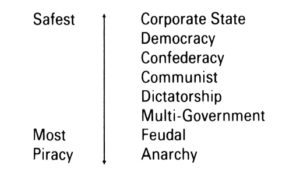
Interstellar Trading
Choice of trade items is important if a profit is to be made. Food will be cheaper on a Poor Agricultural world than a Rich Industrial because there is plenty where it is grown. Computers will be cheaper on an Industrial world because they are made there. See page 5 for operating your Cobra’s trading facility.
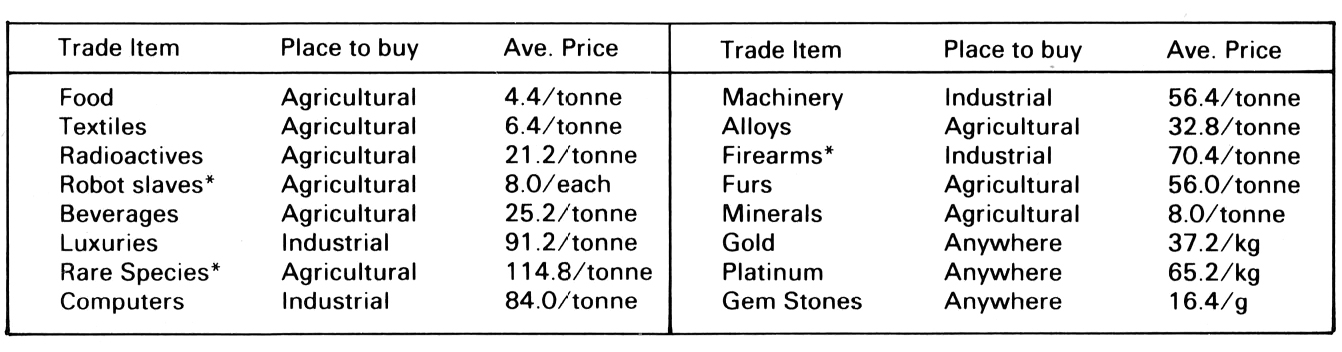
Trading in these effects your legal rating if you are seen when launching or docking, and may cause the GalCop police force to chase you. Some experienced pilots with tough ships have found this a good way to earn money as the price of illegal items varies a great deal. Alien items may sometimes be scooped up after doing battle with Thargoids.
Large cargo Bay
This is modification to the Cobra to increase its cargo hold size to 35 tonnes.
Other Controls
When you press START to pause, a different row of icons appear, like those below. These allow you to restart and to change some of the controls. To continue, press START again, and the display will return to the way it was before it was paused.
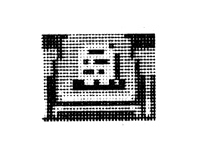
restart icon
Activating the « Restart » Icon abandons the current position, and returns to the space craft recognition display.
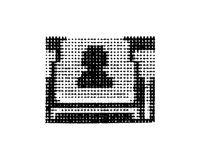
One Pilot Icon
Two pilots may control the Cobra together. The « One Pilot » icon shows that the controls are currently set for one pilot. Activate this icon to change to two pilots.
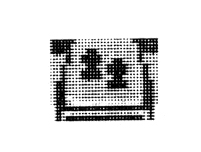
Two pilots icon
One controller is used to fly the ship while the other works the weaponry. This mode may also be entered by pressing abutton on the second controller when the space craft recognition is displayed.
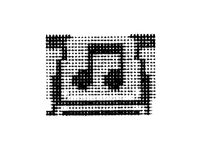
Music icon
Music may be turned on and off by activating the « Music » icon.
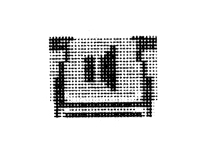
Sound icon
Sound effects may also be turned off, by activating the « Sound » icon.
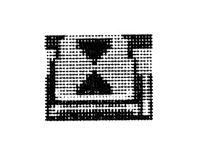
direction icon
Activating the « Direction » icon changes the way the controller is used to fly the Cobra, so that UP is climb and DOWN is dive.
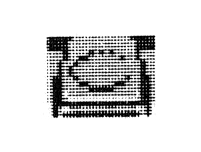
Damping icon
Activating the « Damping » icon stops the Cobra returning to straight and level flight when no button on the controller is pressed.
Conseils
Observer's Guide to Ships in Service
It is vitally important that a pilot can instantly recognise the different ship types likely to be encountered. This is partly because when in space it is difficult to tell whether a ship is very big but a long way away or small and close. All good pilots know it is foolish to take on a ship against which they have little or no chance of surviving. Unfortunately lawlessness is rife in many systems so all precautions should be taken.
Pirates will destroy a ship in the hope a few sturdy cargo canisters will survive the explosion. They will then use their Fuel Scoops to pick them up, and sell them at other worlds. Occasionally a pirate will be caught by the galactic police force GalCop selling scooped up illegal goods, but are rarely caught in the act of piracy. This is why GalCop offer rewards for pilots who destroy pirate ships. There are many of these « Bounty Hunters » around, and they will only attack ships whose legal ratings are not « Clean« . There are other ships not on this list. since the Elite Pilots Federation does not have complete information on them.
A small reward is paid for clearing the space lanes of asteroids, since ships are occasionally damaged by collisions with them. Care should be taken since asteroids are a favourite hide-out for « Rock Hermits« , solitary souls (often human) who live in hollowed out asteroids, and will not take kindly to being shot at.
See enclosed Wall Chart

Merci à…
Notice, scan : Flo4428
Mise en page : Badinette