Developer / Publisher
Rare
Nintendo
Year
1995
Genre
Adventure
Mode
Single player
Story
As the last of the Line of Kings, only you possess the power to prevent the evil Warlock Lord from raising the Behemoth and unleashing it upon the land. Your quest lies within the Castle Shadowgate with its secret passageways, collapsing floors, and armed creatures. Your courage and wisdom will see you through… but a good sword might be helpful.
Buttons
NAMES OF CONTROLLER pARTS AND
OPERATING INSTRUCTIONS:
 Control Pad
Control Pad
Used to move pointer on screen.
 A button
A button
Used to make a selection with the pointer. Also used to read the next part of a message.
 B button
B button
Not used.
 Select button
Select button
Used to get hints.
 Start button
Start button
Used to start the game and to get hints once the game has started.
How to play
How to play
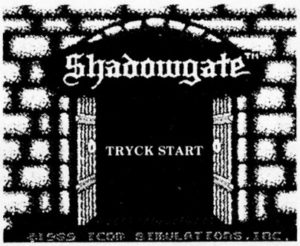
Starting the Game
When the castle gate appears, press START to begin the game.
Choosing the File
Alter pressing START to begin the game, you will see a list of three possible FILES. When you first begin your quest, each of these files will be marked NEW indicating that each 1s a new quest. As you advance through the game, you may save your current position so that you can resume your game at a later time.
The three files let up to three different players pursue their own quests. Use the contrai pad to move the sword to the file you would like to use. Since this is a new game, you will now see the castle entrance before you.
The Objective
You must explore the depth s of the castle and prevent the evil Warlock Lord from bringing darkness upon the land. If you are unfortunate enough to be killed in your quest , you will have the option of resuming your que st wh ere you left off.
Playing the Game
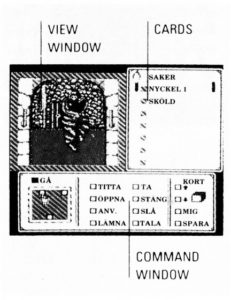
Your game screen is made up of several wind ows:
Use the contrai pad ta move the pointer on se reen. Press the A button to make a selection .
THE VIEW WINDOW
As you move through the castle , the View win dow will show your current location . ln this window you can see any doors or objects that may be of use.
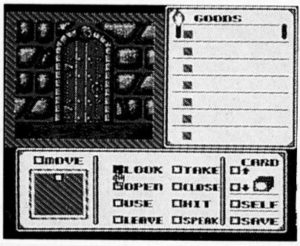
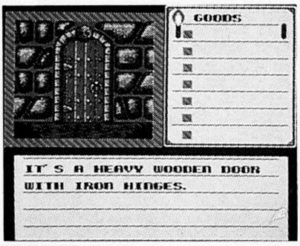
THE COMMAND WINDOW
The Command window lets you manipulate objects in the View window. To execute a command, move the pointer to your chosen command and press the A button. The box next to the command will be filled. Next, move the pointer to the obI et in the View window you would like the command to act upon and press the A button. The Command window will sometimes be replaced with a text window giving you valuable information. To read the next pan of any message, press the A button.
For example, to examine the door to the castle, move the pointer to the LOOK command in the Command window and press the A button:
Next, move the pointer so that it is over the door in the View window and press the A button. The Command window will then be temporarily replaced with a description of the door:
You can press the A button when you are done reading the description. This will bring back the Command window. The LOOK command will still be selected se you can continue te examine other objects by painting te them and pressing the A button. The other commands can be used in the same manner.
The commands
Below is a description of each of the available commands:
look
This command allows you te examine objects in the View window. This is the best way te get information as you explore the castle. lt will help you determine which objects are important.
Take
Use this command to pickup an object. After taking an Object, it will appear on your Goods card (more on this later).
Open
Used to open doors, boxes, and other containers. This can also be used to open secret passageways. Remember to open doors before trying to go through them.
Close
Used to close objects that have been opened.
Use
This command lets you use an object that you are carrying. The objects you are carrying are listed on your Goods card. To use an object, first choose the USE command. Next, move the pointer to the object you want to use in your Goods card and press the A button. If this object is to be used on another object, you can then move the pointer into the View window to choose the object that should be acted upon. ln this way you canuse a spear against a creature for example. This command is also useful for consuming food or drink.
HIT
Use this command to strike a forceful blow against a creature or object.
Leave
This command lets you try to drop an object at your current location . You can do this to lighten your load or to discard an item that is no longer of use.
Speak
Use this command to cast spells and talk to creatures you may encounter during your quest.
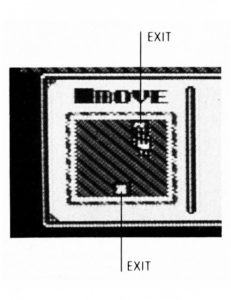
Move
This command permits you to move through the castle. To use the Move command, first move the pointer to the Move command and press the A button . You can then specify where you would like to move by positioning the pointer over one of the available exits. Available exits are shown in the box below the Move command. This is a top down view of your present location . You may also specify where to move by moving the pointer to the desired exit in the View window and pressing the A button. Each time you move to a new location, you will be given a description of your surroundings.
The cards
The Card window shows you an inventory of the items you are carrying. Only one card in the stack is visible at a time. You can use the Up and Down arrow boxes to change cards.
The self box
The Self box lets you use an object on yourself. For example, to put on a coat first choose the USE command. Next, choose the coat from the Goods card. You will then be asked what the coat should be used on. You can then point to the Self box and press the A button. ln this way, you can put on the coat.
The save command
You can save your current status by selecting the Save command. This will allow you ta resume your quest at another time.
Getting Hints
If you get stuck, you can press the START or SELECT button. If any hints are available they will be given in a text window . When you are done reading the hint, press the A button ta go back to the Command window .
Resuming a Saved Game
You may resume a saved game at any later time. Alter pressing the ST ART button to begin your quest, choose the FILE to which you had previously saved your game. You will then be given three choices:
Continue
lets you resume your previously saved game.
Exit
lets you cancel your choice.
New game
les you start your quest !rom the beginning. However, this will erase your previously saved game!
Merci à…
Notice, scan et mise en page : Badinette